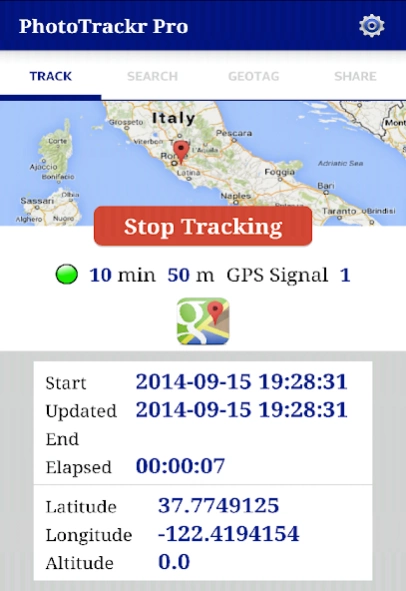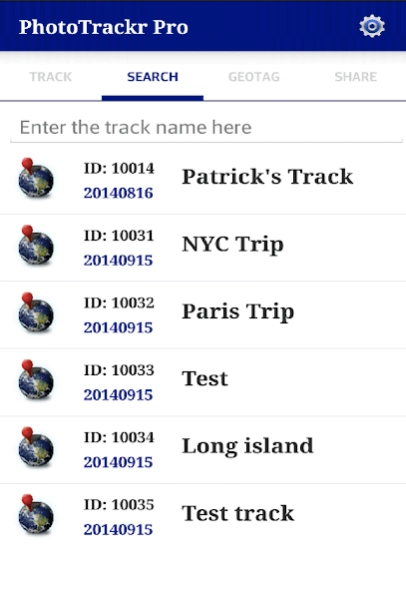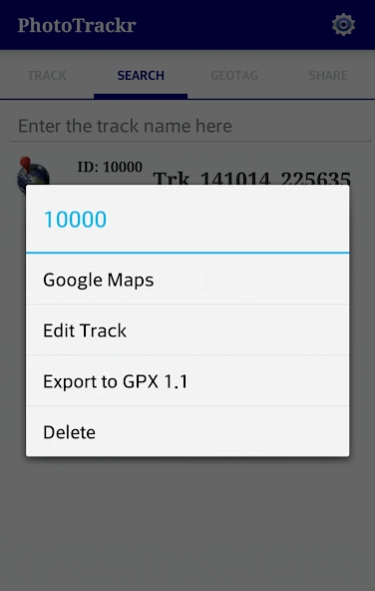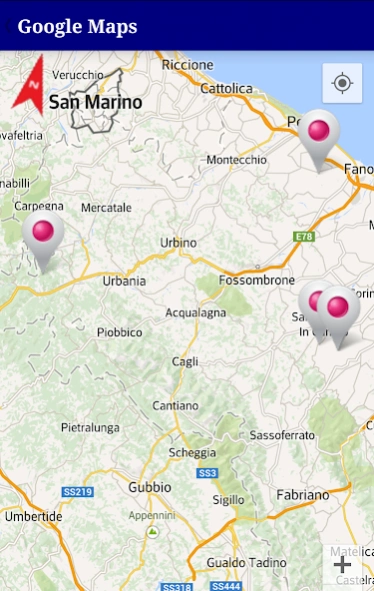PhotoTrackr - Geotag DSLR 2.2.6
Free Version
Publisher Description
PhotoTrackr - Geotag DSLR - Record GPS Signals, Manage GPS Records, Geotag JPG/JPEG Files, GPX Export/Import
*PhotoTrackr Ver 2.2.5 Release Note.
*App Summary
- GPS Tracking
- 1. Auto-making Tracks
- 2. Auto-naming Tracks
- 3. Tracking Timer
- 4. Tracking Notifications
- Record / Edit GPS coordinates
- Manage GPS records
- View GPS records on Maps
- Draw Route of GPS Records on Maps
- GPX (1.0, 1.1) Export / Import
- Geotag jpg/jpeg files
- 1. Auto Mode - Geotag photos based on comparison of EXIF date and GPS record date.
- 2. Manual Mode - Geotag any photos with one manually entered GPS coordinate.
- View geotagged photos on Maps
- Share photos in Twitter, Goople Plus, Facebook
*Geotag your Digital photos using GPS tracker in your phone!
*Do you have a DSLR camera (or Mirrorless, Digital) without GPS tracker? THIS APP IS EXACTLY WHAT YOU NEED!
*TUTORIAL IS AVAILABLE INSIDE THE APP*
*How-to-Do (Auto Geotagging)
*Main Features
1) GPS Tracking
Above all, make sure your camera clock is in sync with the system time of phone. Check the system time of the phone in settings menu. To make a new track, tap “Start GPS Tracking” and enter a new name. It will start receiving GPS signals. If the location service is turned off, it will ask you to turn it on. You can check the status of GPS tracking in detail such as start time, latitude, longitude, … etc. With this tracking on, take photos with your camera. If you are done taking pictures, tap “Stop Tracking.”
2) Manage GPS Records
You can see the list of GPS records. You can search for a track by its name. If you tap an item, it will show the track information in detail. If you long-tap an item, a dialog box with 3 items - Google Maps, Export to GPX, Delete - will pop up. Tap Google Maps, it will show the location markers of the track on Google Maps. Tap Export, it will export the record to GPX xml. Tap Delete, it will erase the GPS record.
3) Geotagging
Above all, make sure the geotagging mode is set properly. First, copy photos you want to geotag to your phone.
((Auto Mode)) *IMPORTANT* Geotagging works correctly only for photos taken during the GPS tracking. Second, tap “Select” in order to select a track date. Third, tap “Load” to select photos from your phone. Finally, tap “Start” to geotag your photos based on GPS data you loaded.
((Manual Mode)) Select the GPS location by yourself. You can search the location by address. Then load any photos you want to geotag. Tap “Start” to geotag your photos.
4) Show Geotagged Photos / Share Photos
Load geotagged photos first then tap Google Maps icon to view geotagged photos on the Map. Or you can upload photos to Twitter and G+. You need to authorize the app to get an access to your account.
* Expected Questions
Q1. Do you collect my location data? Where the location data is stored?
A1. No, we do not collect your location data. You don’t need to be concerned about your location privacy at all. It stores GPS locations in your local database of your phone. You can also make log files of GPS tracks if you want (optional), but it also is saved only in your phone. Trust us, we don’t care where you go.
Q2. What if I accidentally forced the app closed while it was receiving GPS signals?
A2. It is okay. By saying it’s okay we mean all of GPS locations are already inserted to your database up to that point. The app inserts GPS locations to your database in real-time when it receives GPS signal. If the app was closed accidentally, you simply don’t know the end time of the track. But it is not used for geotagging your photos anyway. That’s it. So start tracking again.
* Conclusion
We would love to hear from you. If you have any bug reports or suggestions, please contact us. Thank you for downloading the app.
*Designed and Developed by Bjourne Heckman. Copyleft 2014 (c) BjourneApps. All rights unreserved.
About PhotoTrackr - Geotag DSLR
PhotoTrackr - Geotag DSLR is a free app for Android published in the Screen Capture list of apps, part of Graphic Apps.
The company that develops PhotoTrackr - Geotag DSLR is Bjourne Heckman. The latest version released by its developer is 2.2.6.
To install PhotoTrackr - Geotag DSLR on your Android device, just click the green Continue To App button above to start the installation process. The app is listed on our website since 2015-01-01 and was downloaded 4 times. We have already checked if the download link is safe, however for your own protection we recommend that you scan the downloaded app with your antivirus. Your antivirus may detect the PhotoTrackr - Geotag DSLR as malware as malware if the download link to com.bjourne.phototracker is broken.
How to install PhotoTrackr - Geotag DSLR on your Android device:
- Click on the Continue To App button on our website. This will redirect you to Google Play.
- Once the PhotoTrackr - Geotag DSLR is shown in the Google Play listing of your Android device, you can start its download and installation. Tap on the Install button located below the search bar and to the right of the app icon.
- A pop-up window with the permissions required by PhotoTrackr - Geotag DSLR will be shown. Click on Accept to continue the process.
- PhotoTrackr - Geotag DSLR will be downloaded onto your device, displaying a progress. Once the download completes, the installation will start and you'll get a notification after the installation is finished.